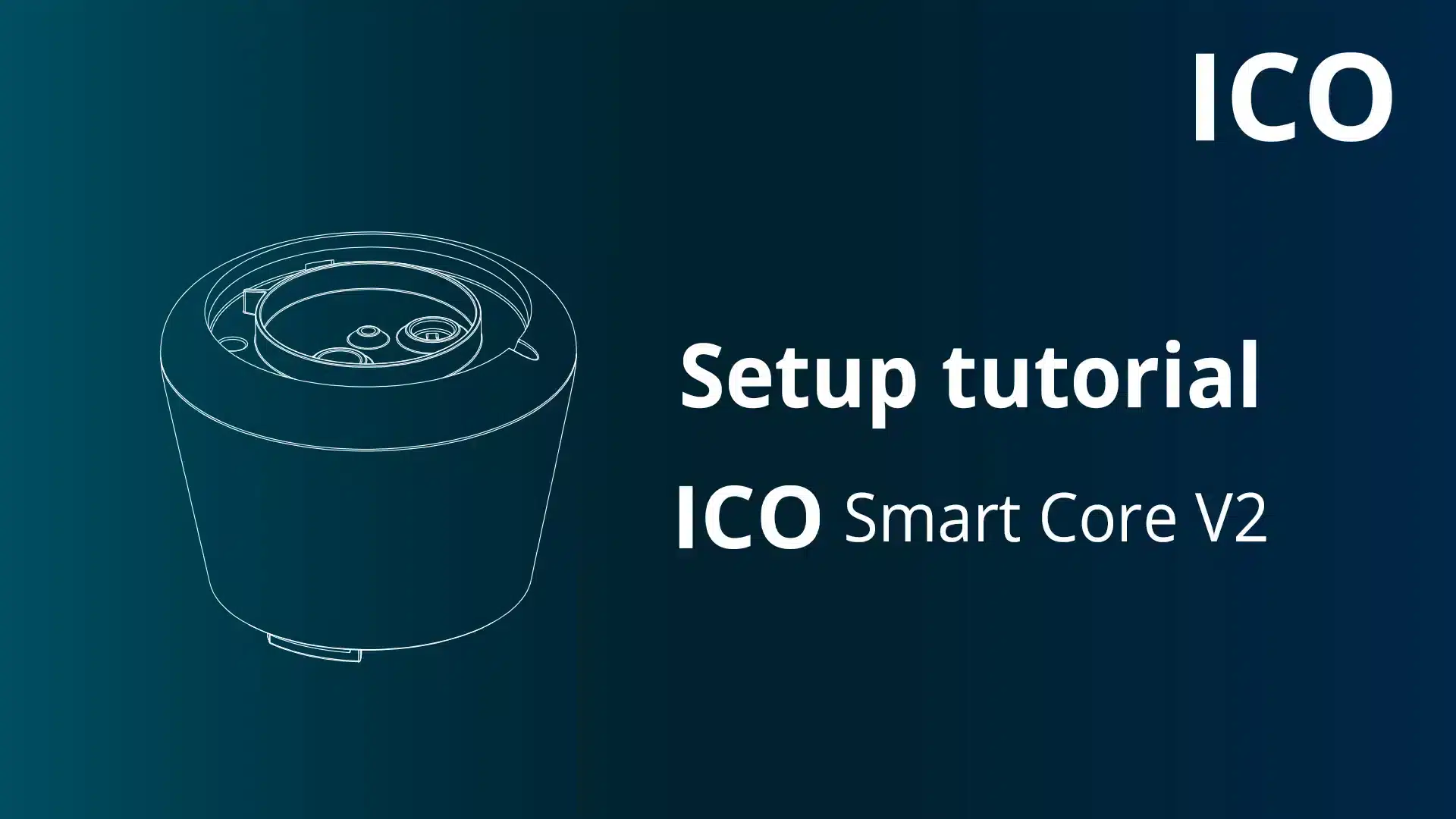Setup ICO Smart Core
You have received or will soon receive an ICO Smart Core. Here is how to install it very simply by following the steps.
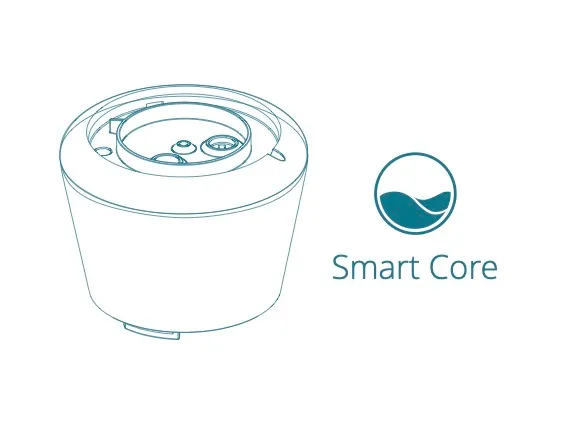
In the ICO Smart Core box
In your Smart Core box, you have :
- 1 ICO Smart Core
- 1 kit de calibration complet (pH7, pH4, ORP, KCl-storage)
- 1 protective bag (keep it to winterize your ICO)
- 1 QR code with the UUID number of your ICO (in the box)
- 1 access card to this help page

6 Steps to set up your new ICO
Click below to watch the video.
To follow these steps, you will need your smartphone at hand. The ICO application must already installed
1st step : Replace the old ICO
- Take out your ICO to be replaced from the water and dry it with a soft cloth
- Remove the top cover (Figure 1) and sub-cover (Figure 2) using the small tool included in the ICO Pool and ICO Spa box
- Swith OFF ICO:
- ICO v1: press the OFF button to switch off your device.
- ICO V2: Connect USB cable to USB port and plug into mains. Remove the cable from the USB port in less than 5 seconds. The LED flashes red once when your device is switched off.
- If necessary, clean the cover and sub-cover, gasket and gasket groove with clear water and a soft cloth.
- Open the probe cover on your ICO (Figure 3) to access the probes.
- Remove the three probes (Figure 4)
- Put the lid, under-lid and hood to one side - you'll need them for the next step.
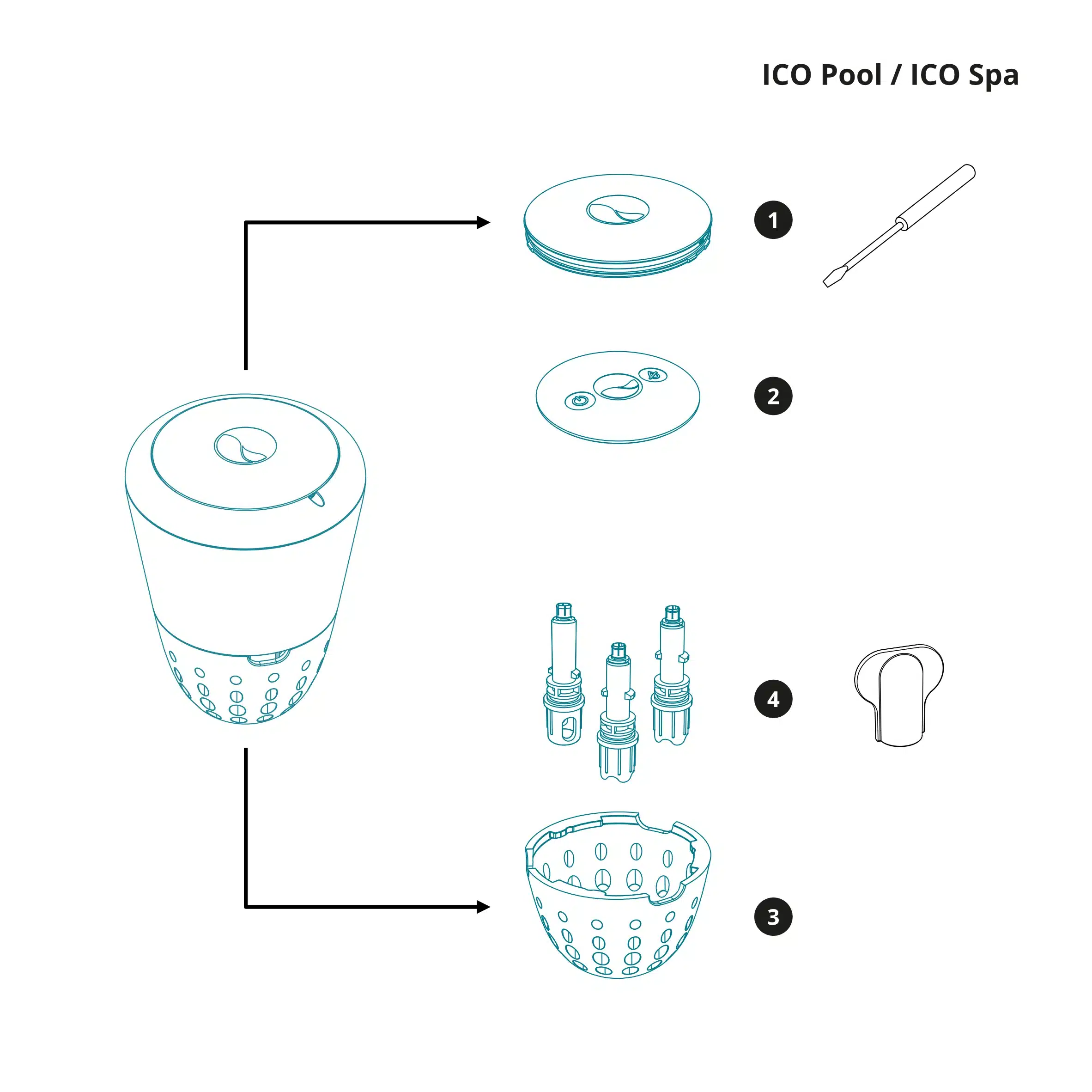
Step 2: Assemble ICO Smart Core
- Take out your new ICO Smart Core from the box
- Place the three sensors in the ICO Smart Core checking that they are locked using the pictograms.
Step 3: Set up your ICO in the application
Disassociate your old ICO
- Open the application
- Click on the middle button at the bottom of your main screen to access the settings
- Click on the section " My ICO"
- At the bottom of the page, click on " Remove my ICO"
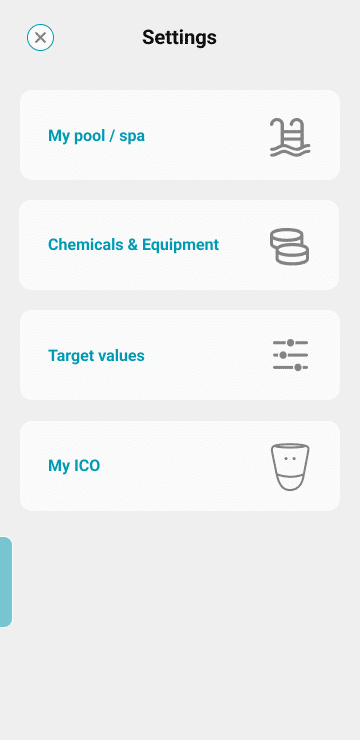
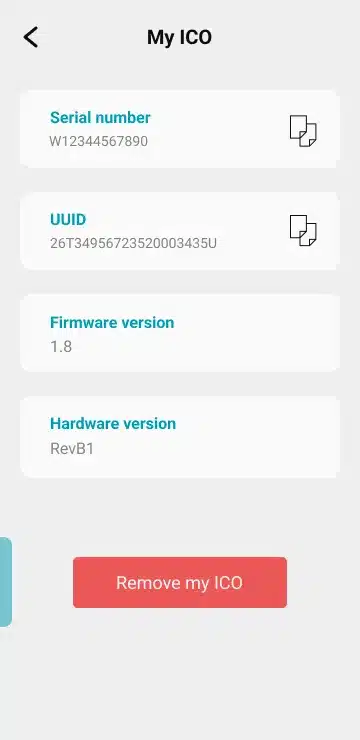
Associate your new ICO
- In your application, click on "Identify my ICO"
- Scan the QR code located on the label (inside of the ICO Smart Core box)
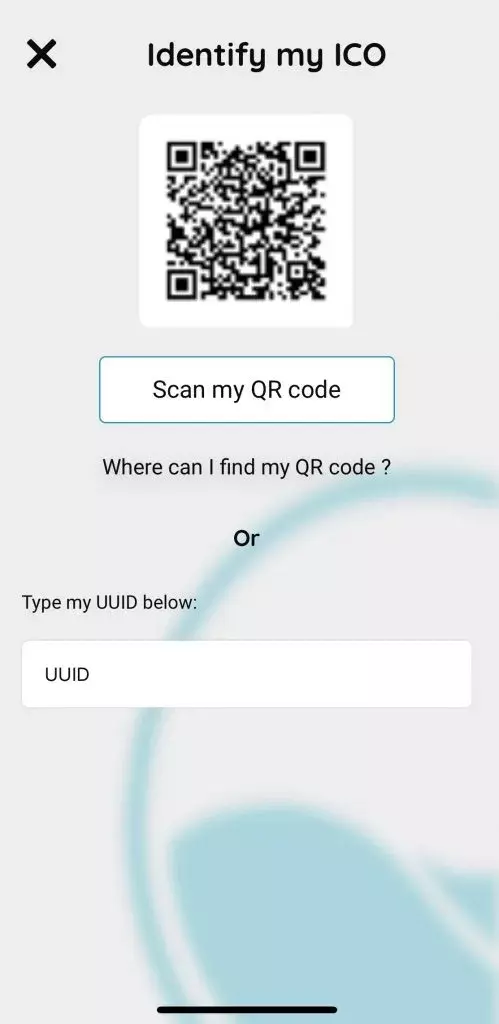
Step 4: Regenerate pH and ORP sensors
The KCl-storage liquid sachet enables you to regenerate the pH and ORP sensors. This step is important to optimize measurement reliability.
- Rinse the pH (blue sensor) and ORP (yellow/orange sensor) sensors with mineral water.
- Pour a few drops of KCl-storage solution into the black plugs to impregnate the little yellow sponges inside.
- Replace the two black plugs on the pH and ORP sensors
- Leave the liquid on for 1 hour
- Rinse the sensors with mineral water and wipe dry (crystals may have formed on contact with air. They will disappear when you rinse).
- Continue with the rest of the installation by following the instructions in the ICO application.
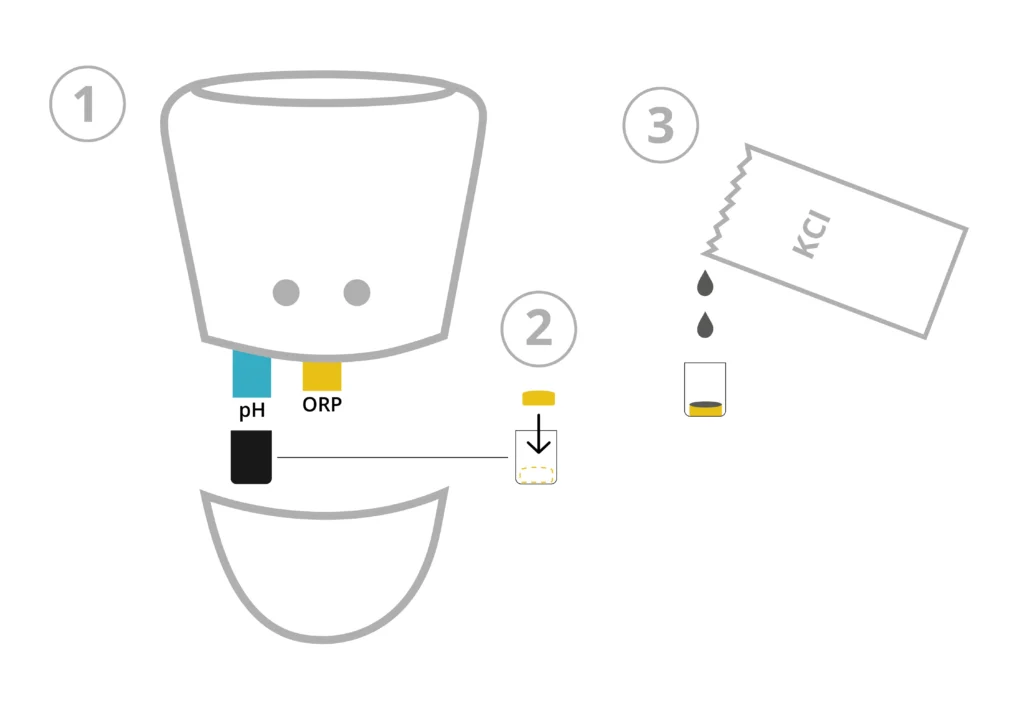
Step 5: Switch on ICO and connect ICO to your wifi network
Assemble and switch on ICO
- Replace the probe cover (Figure 2)
- Replace the sub-cover (Figure 4) and then the top cover (Figure 5)
- To switch on ICO: connect the USB cable (supplied in the box with your purchase) to ICO's USB port. Plug the cable into the mains. When the LED flashes green three times, your ICO device is switched on. Quickly remove the USB cable. (figure 3)
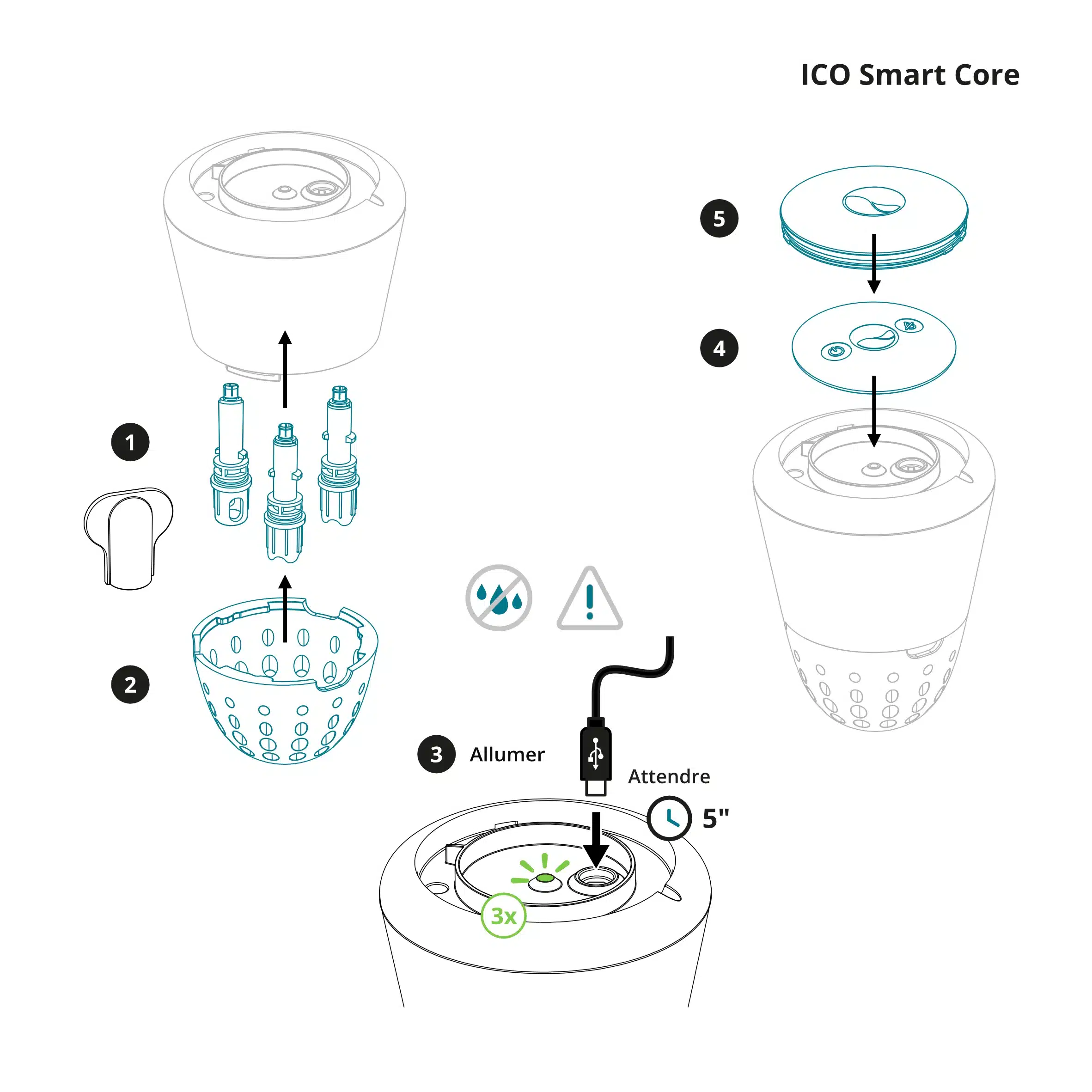
Connect ICO to your Wi-fi network
You can now put ICO in the water. Following the steps indicated in the application, click on configure Wi-Fi connection to link your ICO device to your Internet network. Leave ICO in the water for 8 hours.
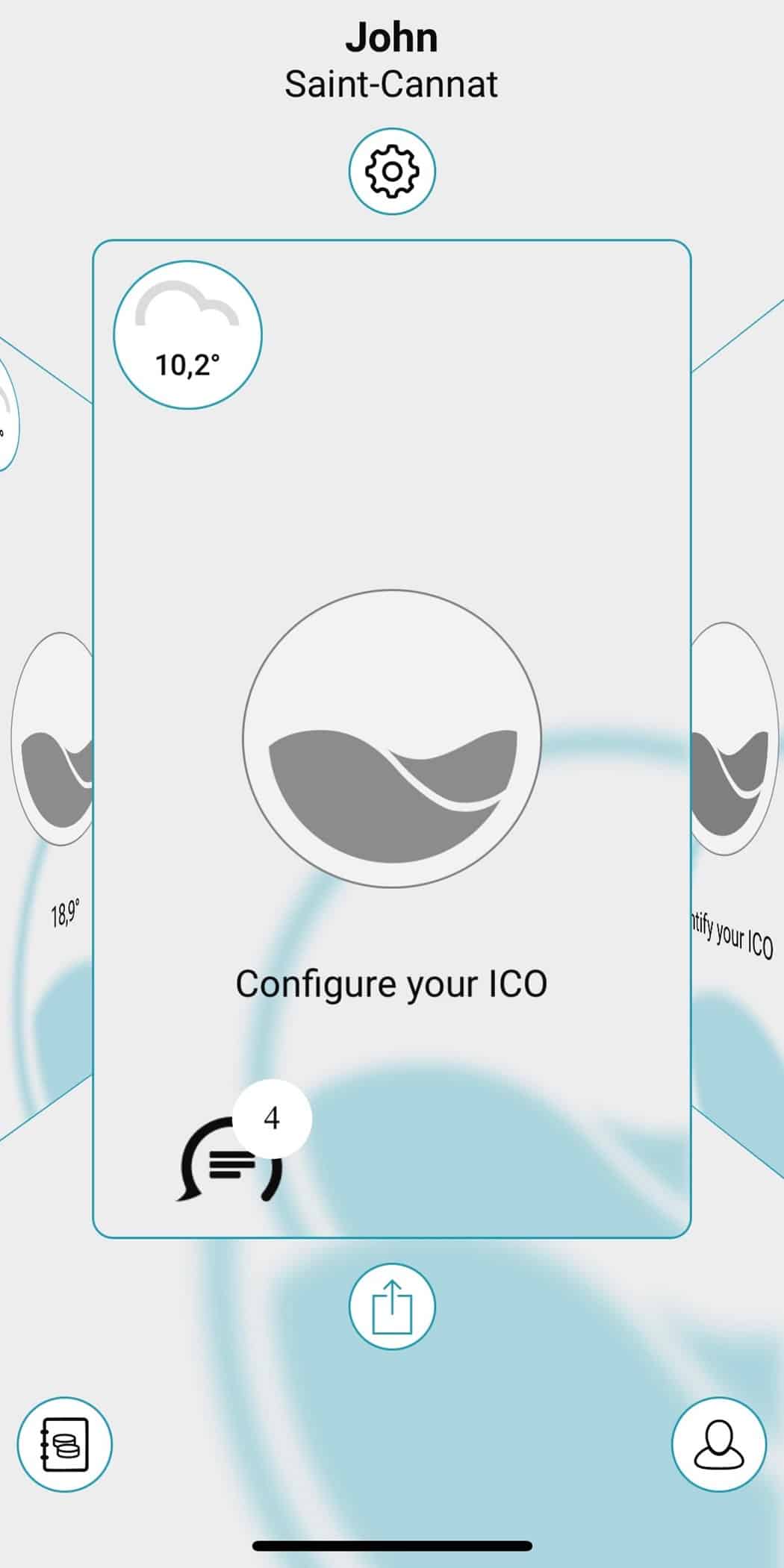
6th step: calibrate your ICO sensors
- Finish with a calibration of your pH and ORP probes for a complete reset of your ICO
- After 8 hours, take ICO out of the water
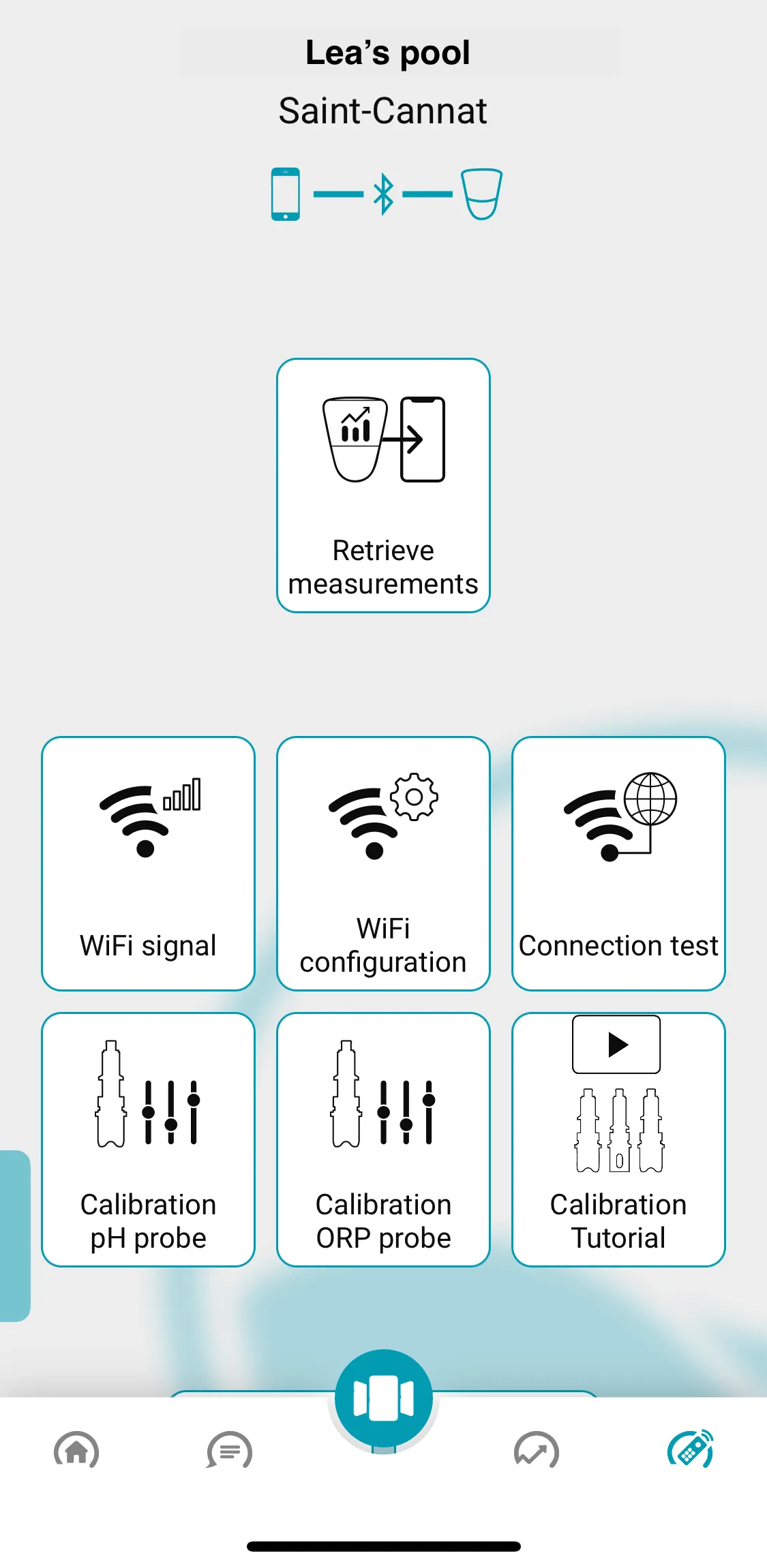
Once the sensors have been calibrated, your new ICO is ready for use. You can put it back in the water, and you'll receive the first water quality measurements on your smartphone.
How to recycle your old ICO?
Several options:
- Find recycling centres for electronic components near you: https://www.ecosystem.eco/en
- Some DIY shops are equipped with a sorting bin (electronic components)
- The waste disposal centre next to you.